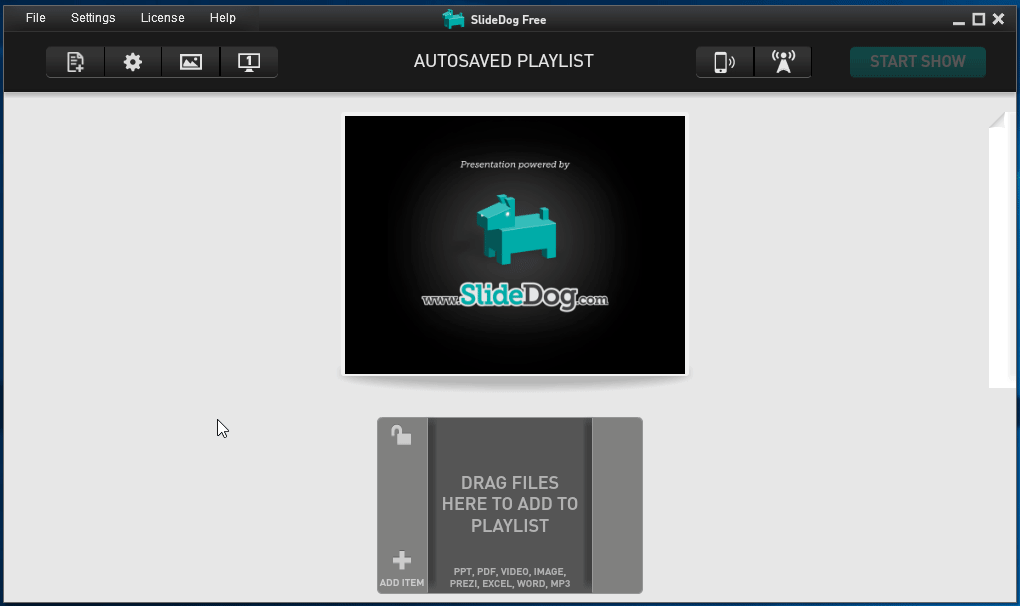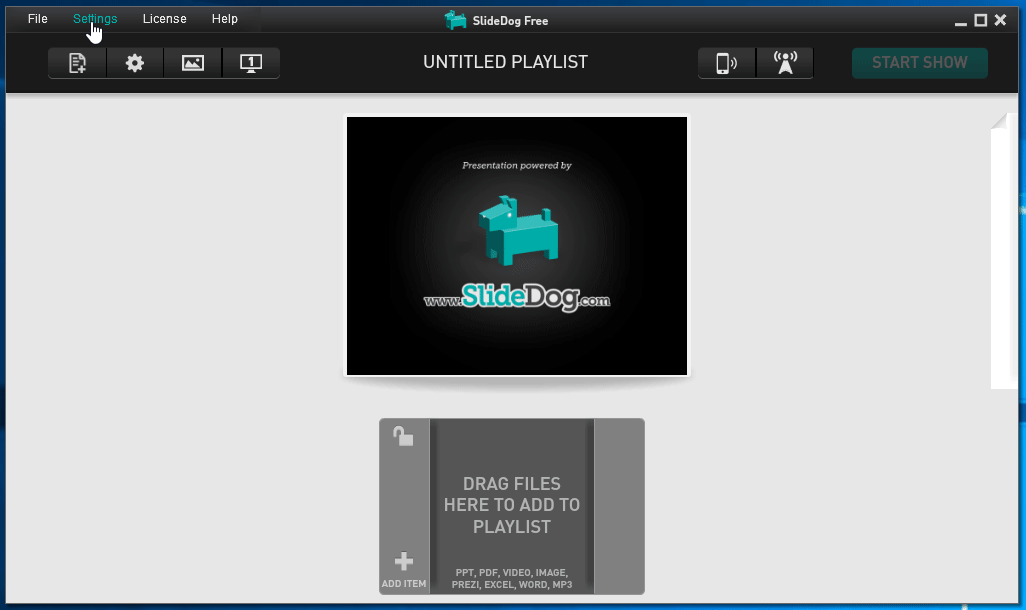We are happy to announce SlideDog version 2.0.9
New Feature: Add Network Video Streams:
You can now play network video streams, (using http, rtsp, rtp & mms protocols) and add those streaming URLs to your SlideDog playlist, just like any other presentation file or media. Use “Add Item” - “From Web” and select “Stream” to add the streaming URL. You can also stream YouTube url’s, but it will not work for all videos and might stop working if YouTube suddenly changes their implementation. Use with caution. The difference between adding a YouTube video as a network stream instead of the regular way is that the streaming method will try to open the raw video in VLC instead of using a browser window.
New Feature: Use your default browser for viewing web pages:
This version also comes with a setting that lets you select your default browser for viewing web pages instead of the bundled version of Chromium. You’ll find this setting under “Preferences” - “Web pages”. Google Chrome, Mozilla FireFox, Opera and Internet Explorer are supported (Microsoft Edge is not supported at the moment).
Other changes:
- [Improvement] Third-party application detection code (for detecting PowerPoint, Adobe Reader, etc) rewritten from scratch in .NET 4.6. Should make SlideDog start faster and not cause false positive anti virus warnings.
- [Bug Fix] Fixed issue that caused SlideDog to wrongfully think you were offline (not connected to the Internet), which would prevent activation of SlideDog Pro keys
- [Asset Update] Updated from Chromium 73 to 74. Fetched and updated from https://chromium.woolyss.com.
Here are a couple of GIF’s showing how to add a network stream and how to enable default browser for viewing web pages:
Add Network stream:
Use Default Browser for Web Pages: